New local OTIS-US BIM solution “BIMCreate”
Recently Otis US has released a Revit BIM plugin for some of their elevators. This is a good idea since architects and planners need some guidance how to add elevators into their building.
Here is some feedback on my tests:
Installation:
You download a plugin installer from the Otis website. The installer itself will then download the complete program. That took 10 minutes and worked fine. I had some issues to run the software, due to the fact that I had European regional settings. The Otis developers helped me to solve this problem.
Starting the app:
Similar to other addins, it is started from the “Add-Ins” toolbar from within Revit.
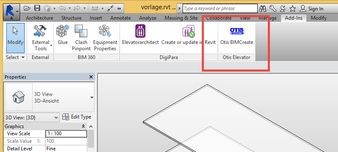
Supported elevator types:
2 models are supported so far:
- Gen2 Underslung
- HydroFIT model
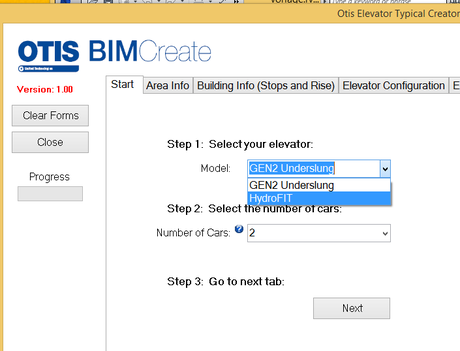
Selection Values and Input Parameters:
The next steps are requesting the typical elevator inputs to determine the correct elevator type and size. The floor level list is automatically taken from the Revit building . This saves time since it omits the work to enter floor to floor heights.
After pressing “Generate” it took a few seconds to generate the Revit family and I was able to add it to my building.
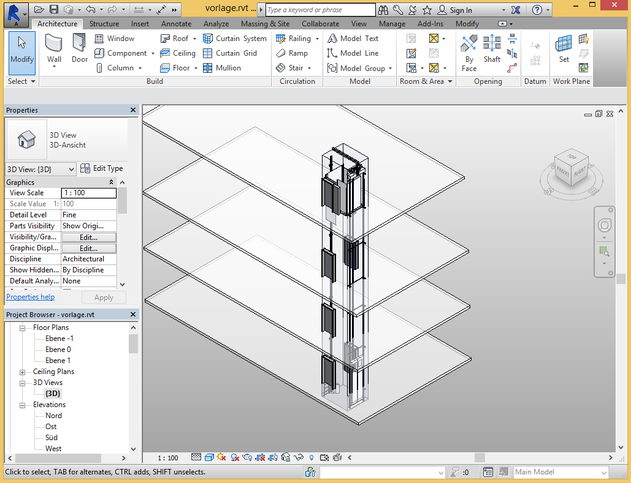
Technical results:
Pros:
- Revit family can easily be configurated
- No need to enter floor to floor heights
- Approx. LOD 200
Cons:
- No option to change the Revit Elevator once it is generated
- Not yet available for Revit 2016
- Local US solution, Not available globally
Summary:
Having their elevators available within Autodesk Revit is in general a big plus for elevator companies. The icon on the toolbar emphasizes Otis to the architect. I am sure some architects will love that app. Other will not because they do not want to install, update and maintain Revit plugins of different elevator companies.
This new application confirms our experience for the need of an elevator application within the architects CAD program.
Since 2011 DigiPara delivers a professional elevator application for Autodesk Revit (Digipara Elevatorarchitect) that is used by more than 16,000 architects worldwide. It offers elevator configuration, different LODs, shows sales reps and automates quotation requests. The OEM version allows elevator companies to show an individual company logo on the Revit toolbar.
For more Information:
Download the OTIS tool:
http://bimcreate.otis.com/
DigiPara Elevatorarchitect for Autodesk Revit:
https://www.digipara.com/products/digipara-elevatorarchitect/

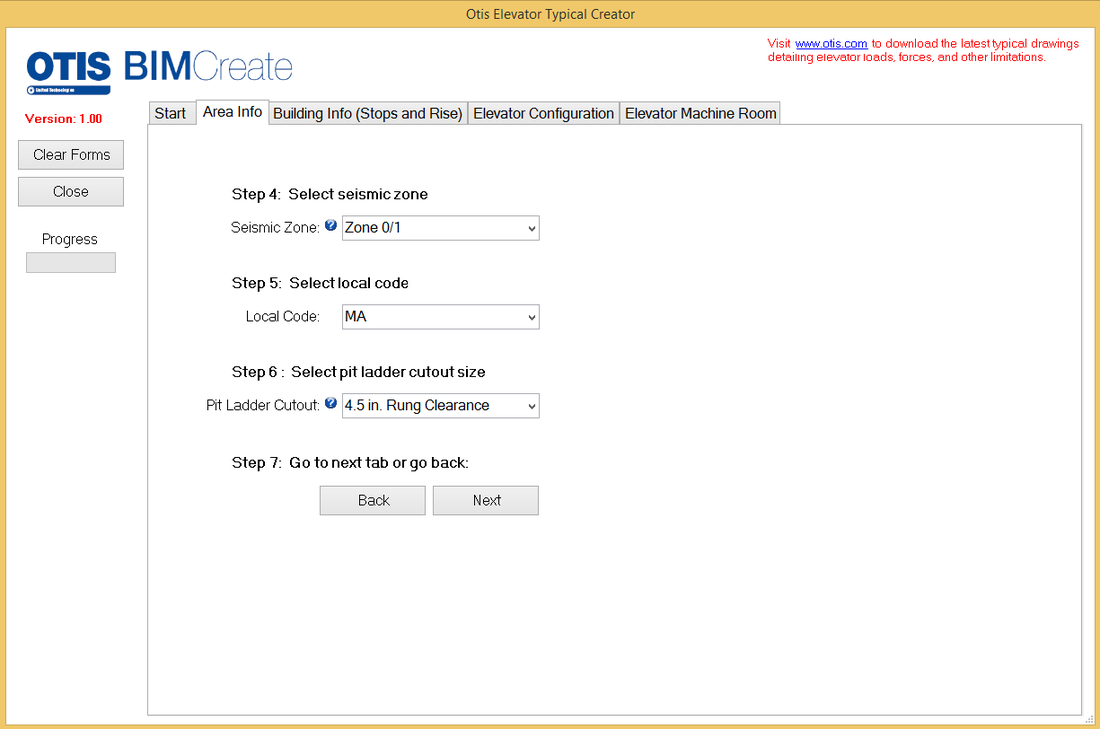
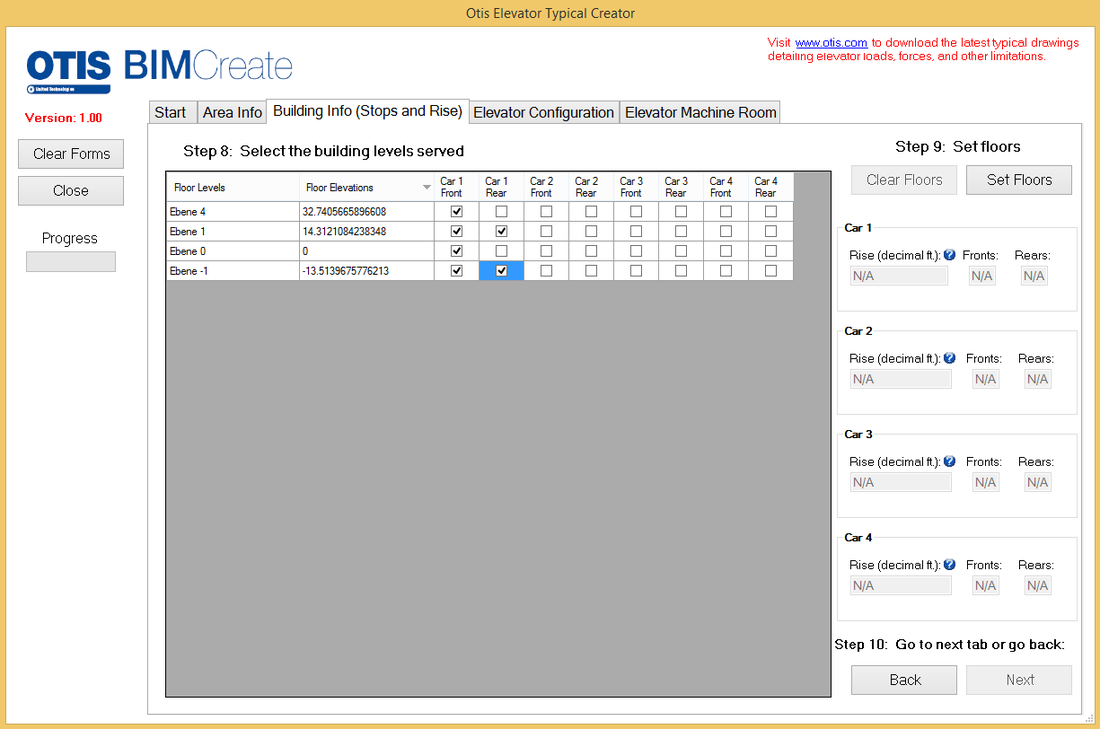
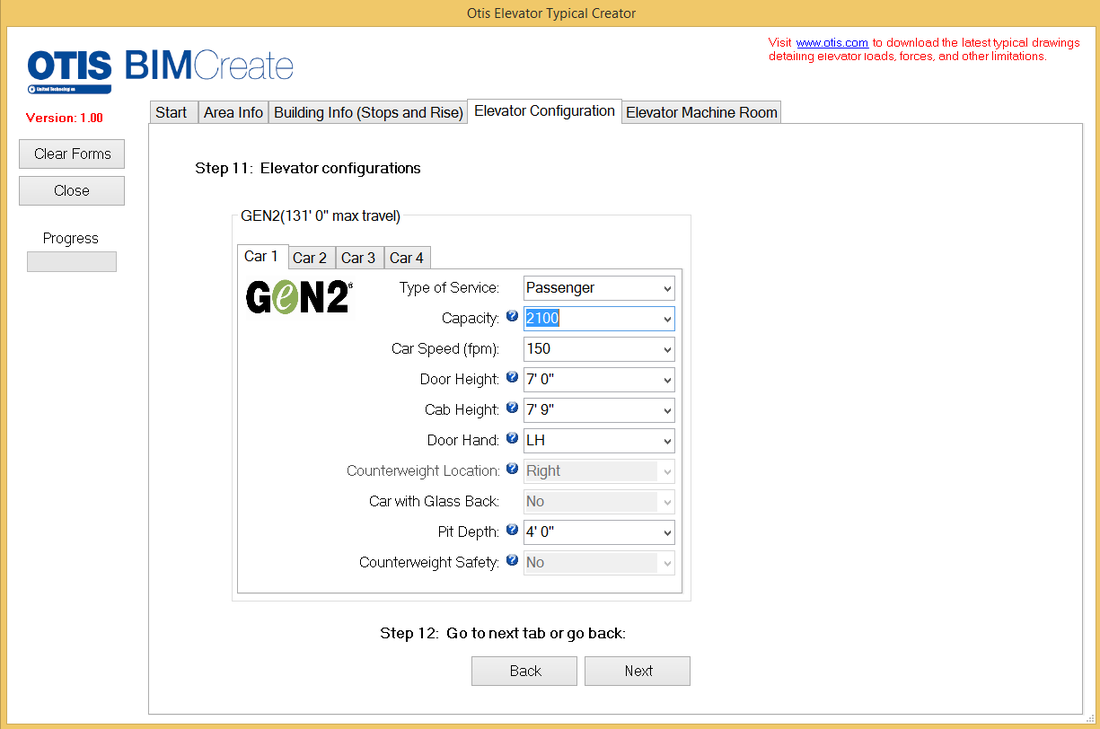
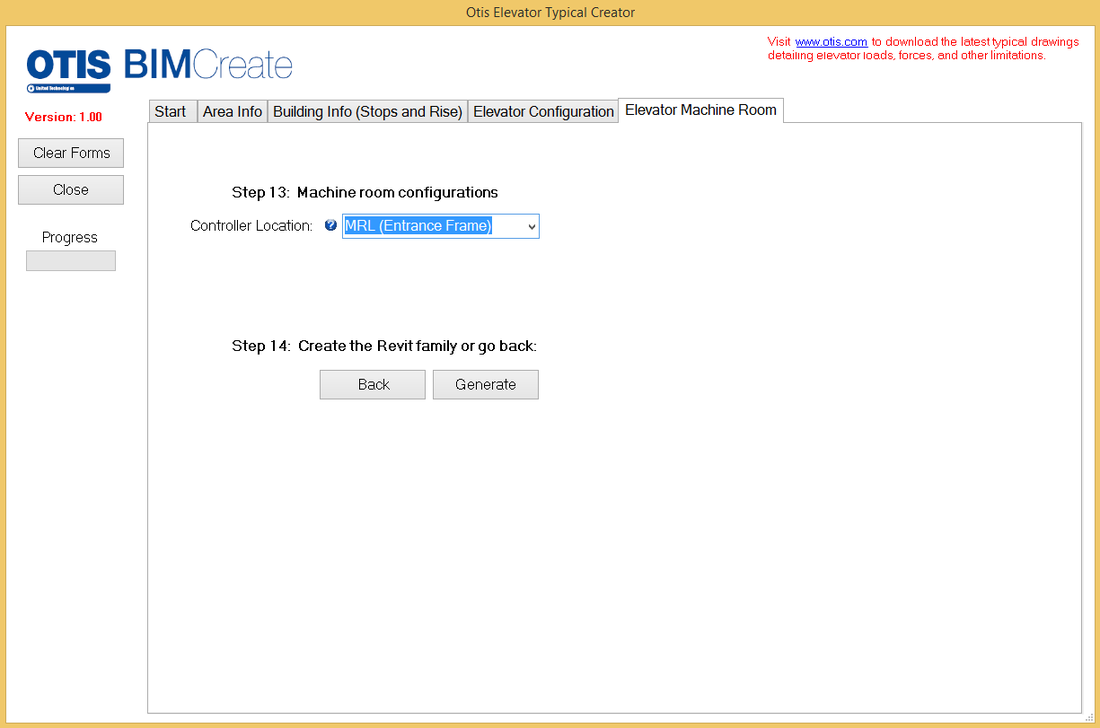
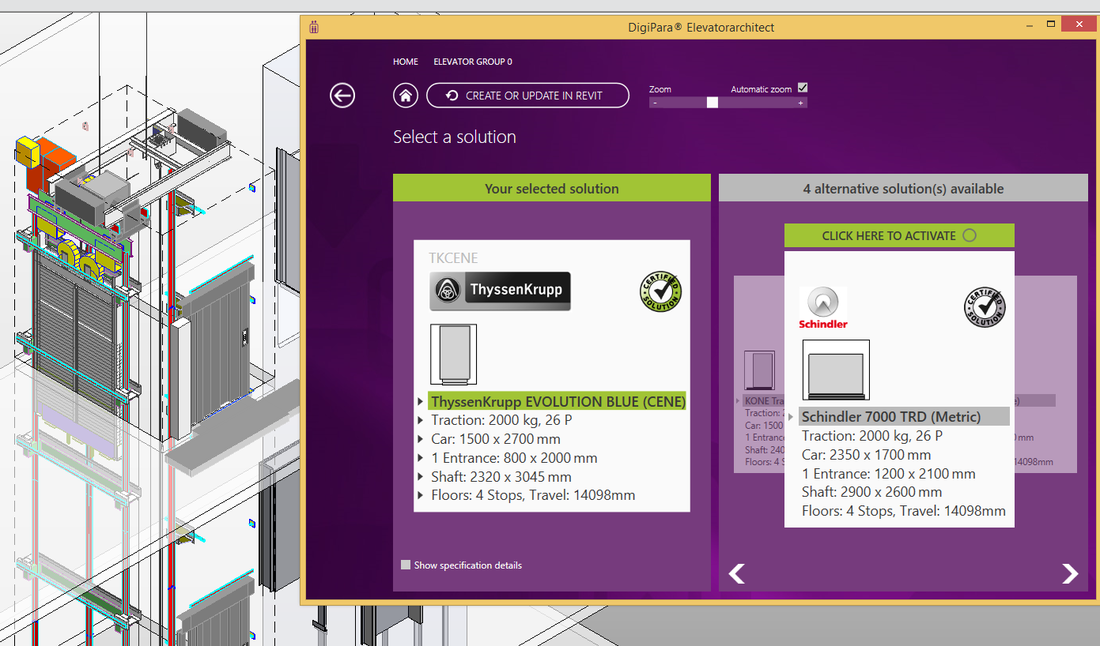
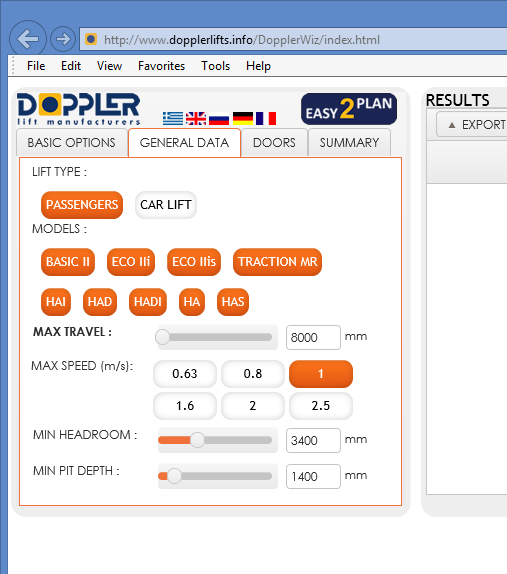
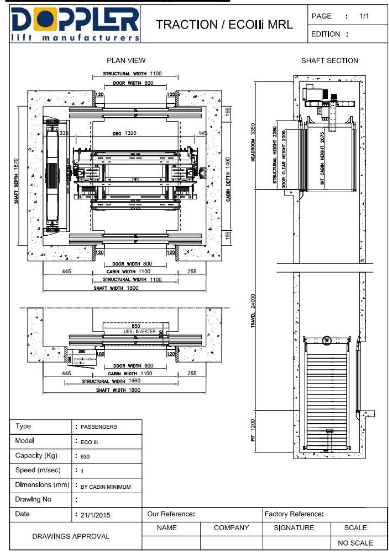

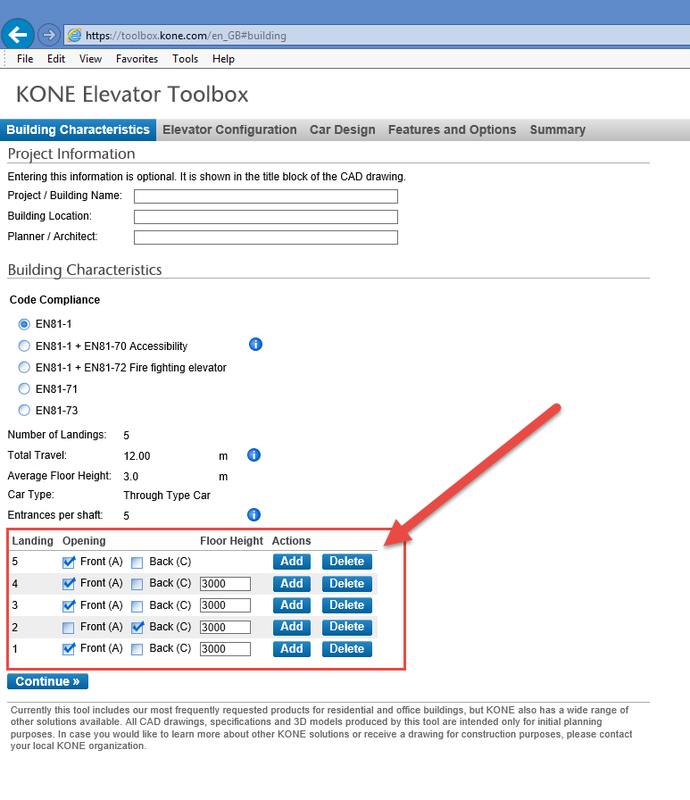
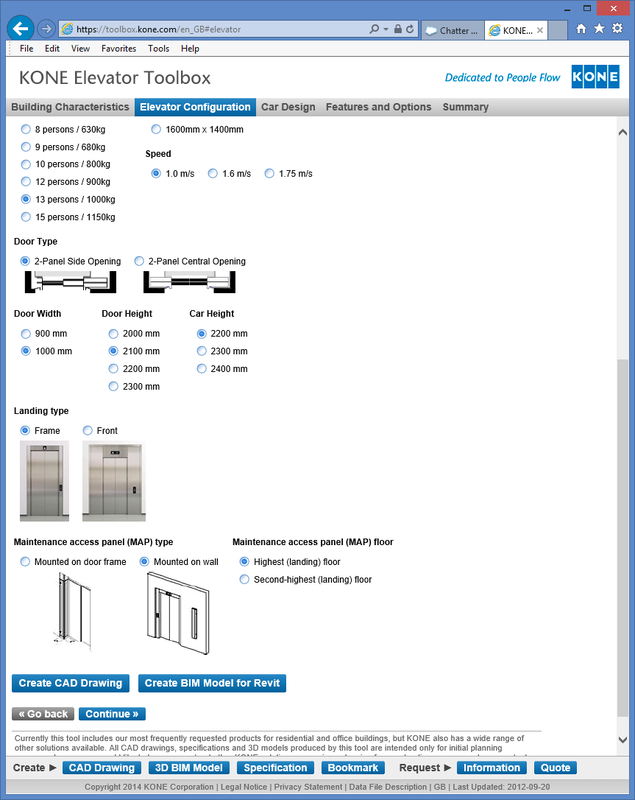
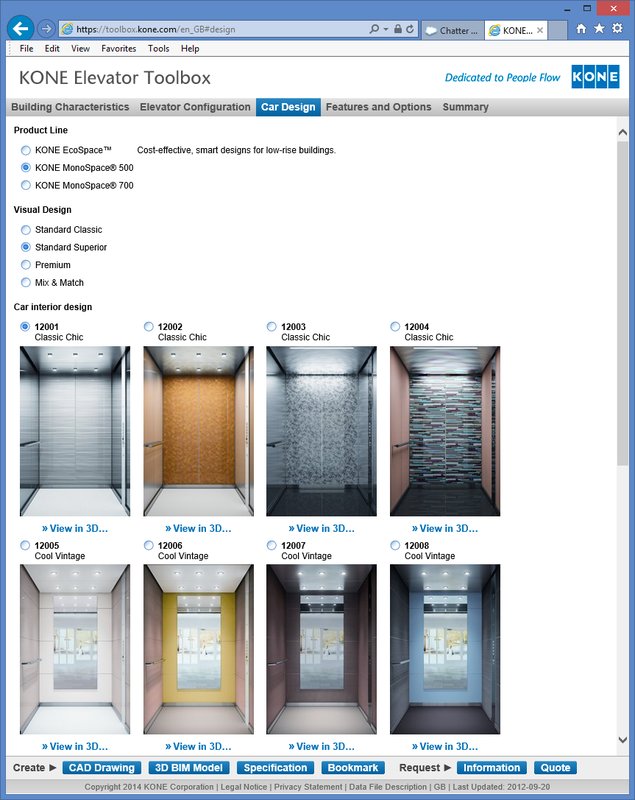
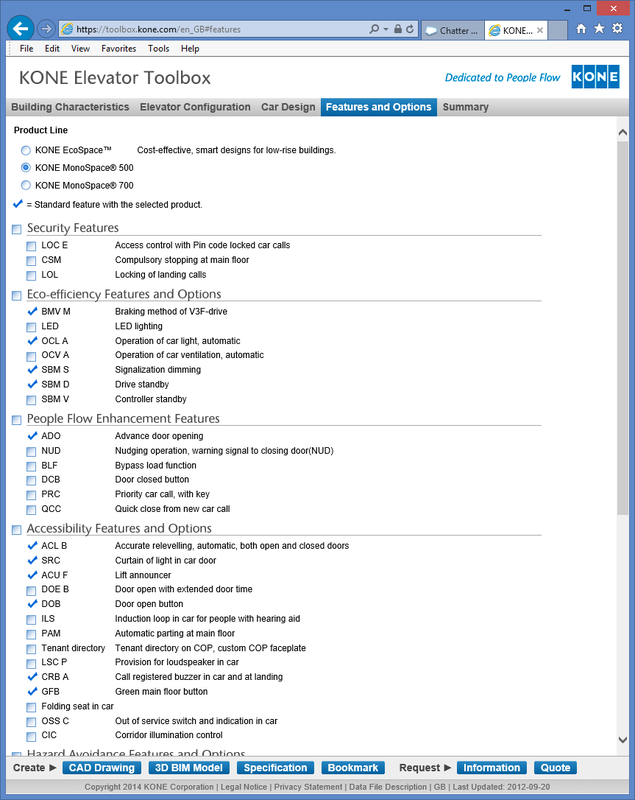
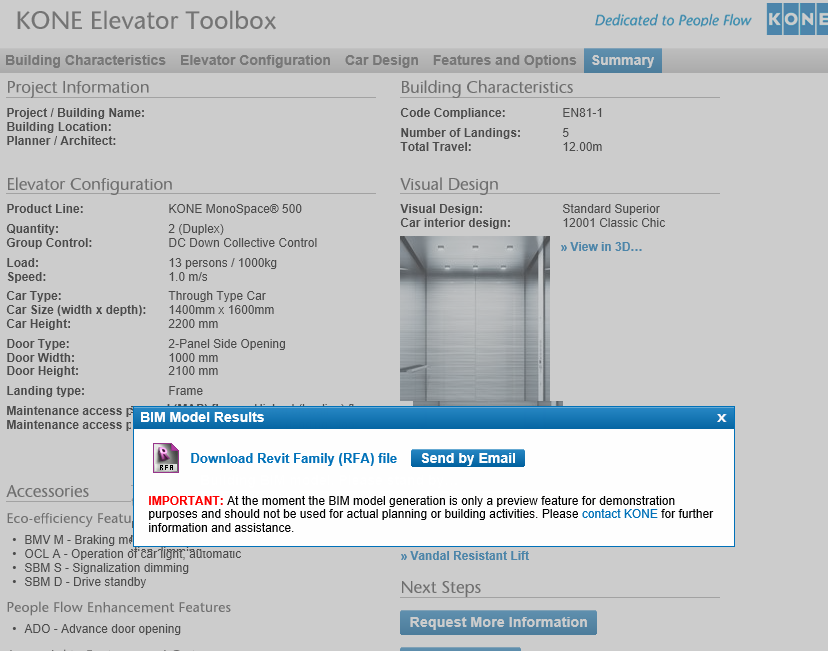
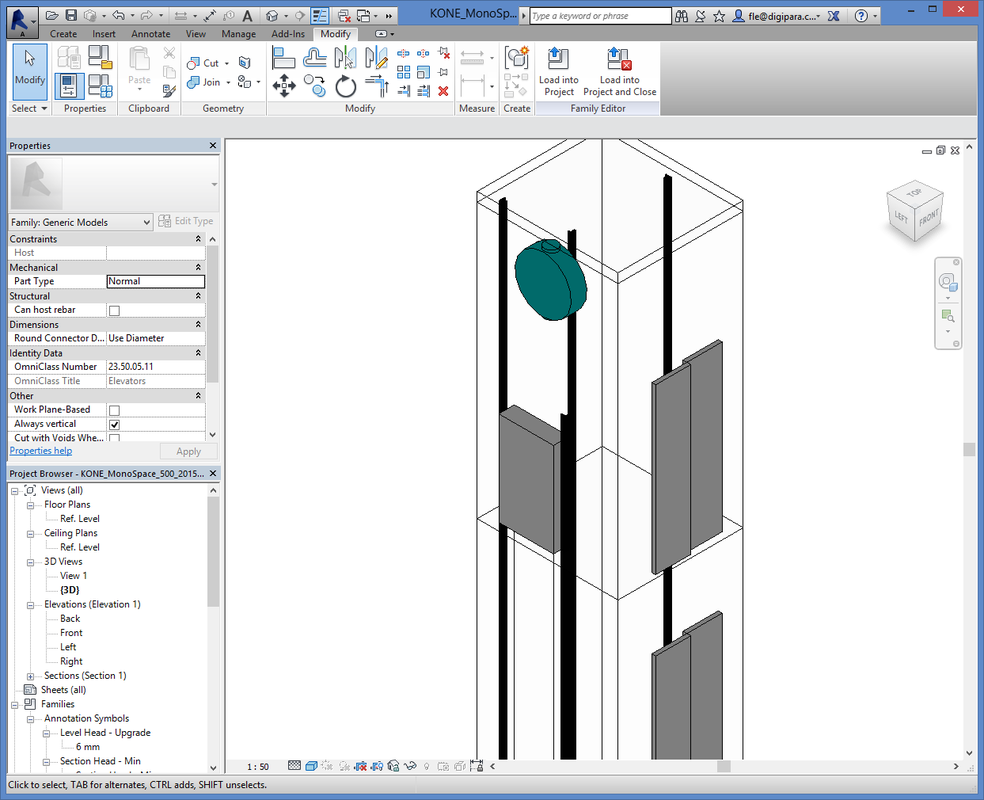
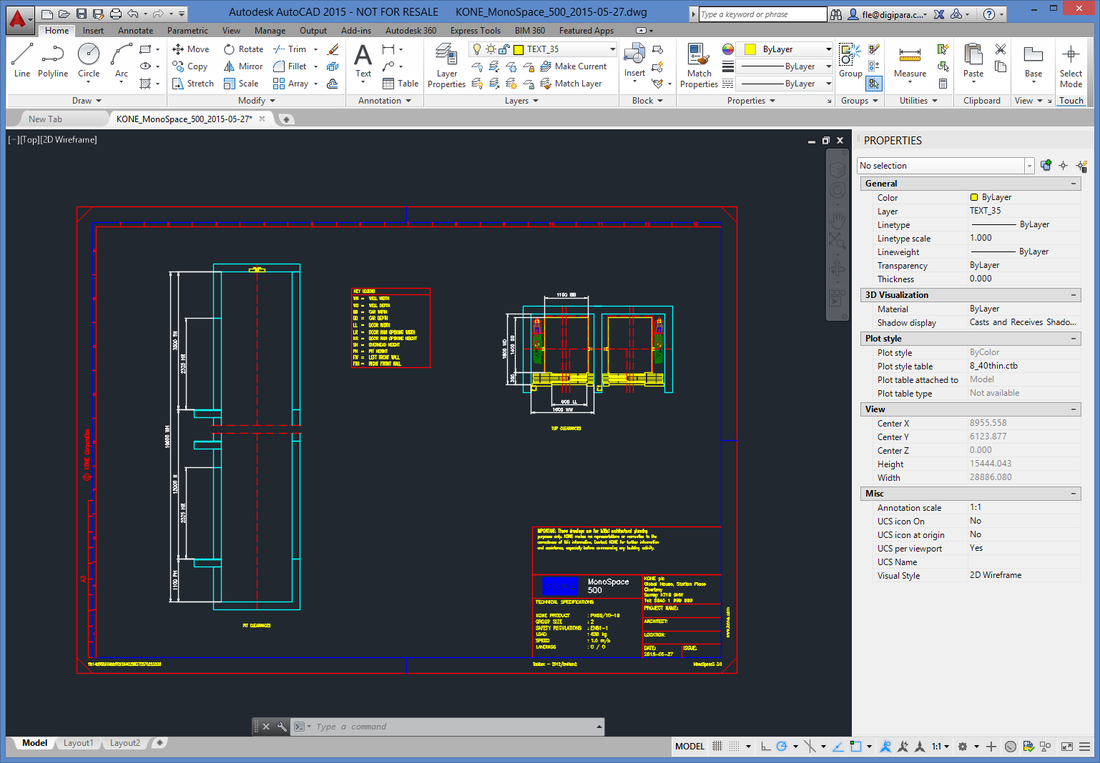
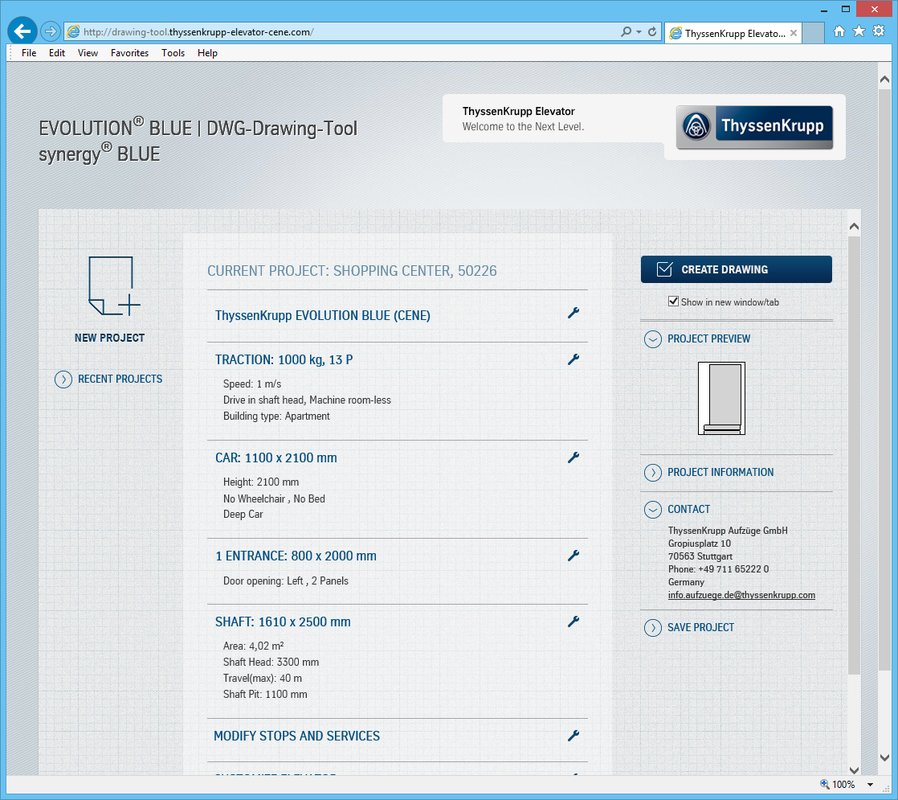
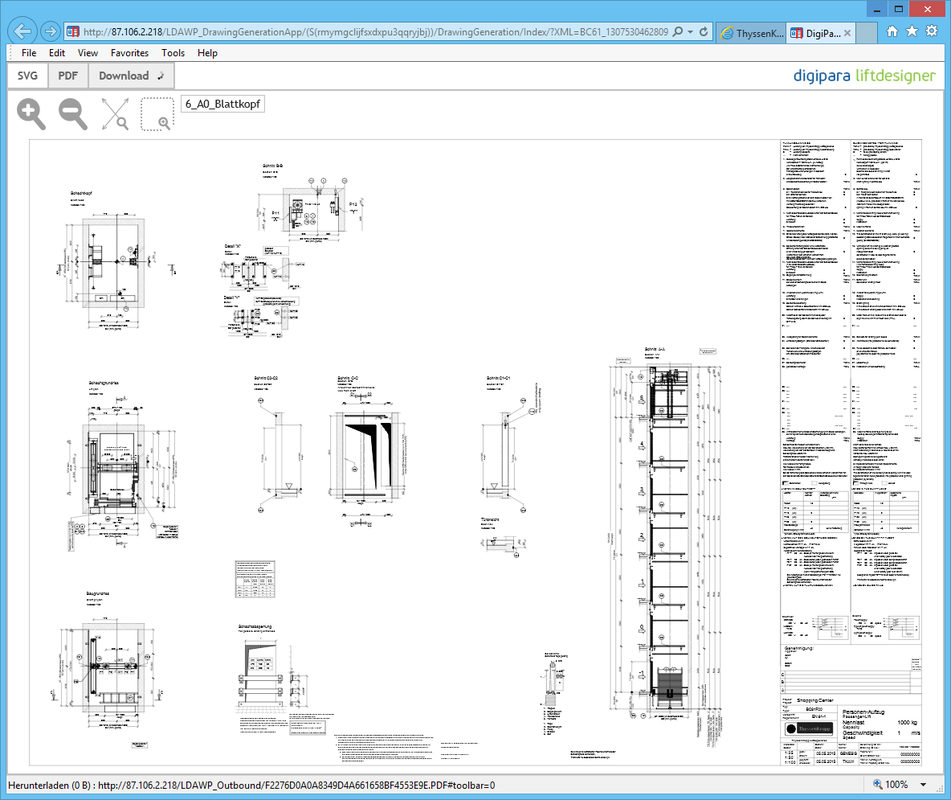
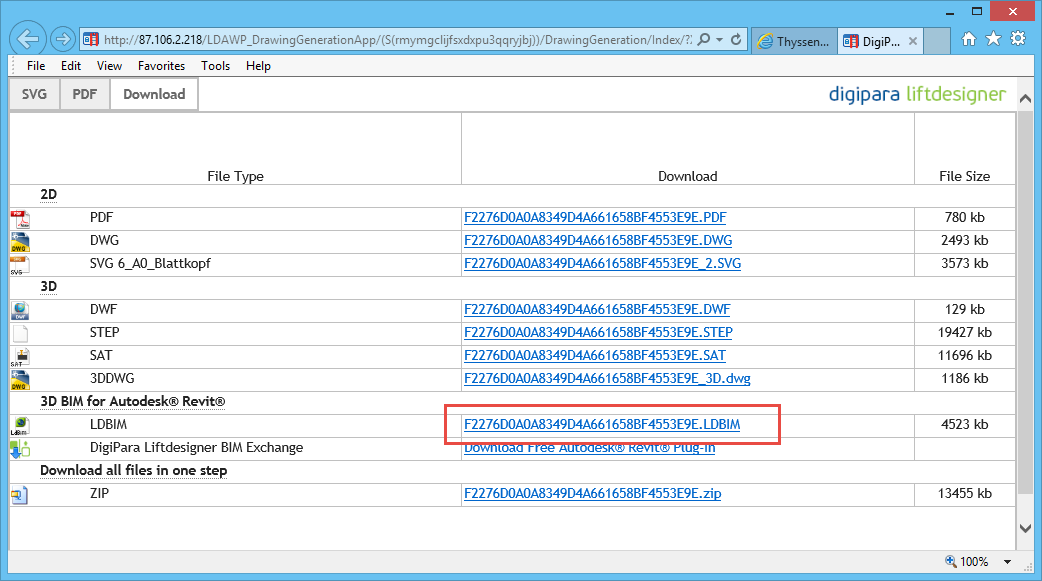

 Andreas Fleischmann is the owner and CEO of DigiPara. Since more than 20 years Andreas is a known expert for elevator BIM, drawings and elevator configurations.
Andreas Fleischmann is the owner and CEO of DigiPara. Since more than 20 years Andreas is a known expert for elevator BIM, drawings and elevator configurations.